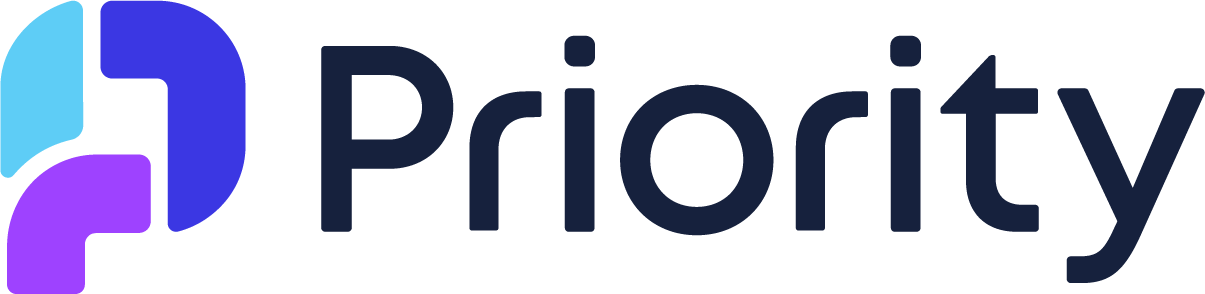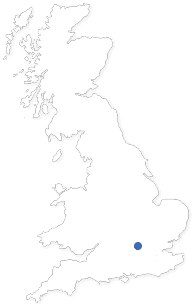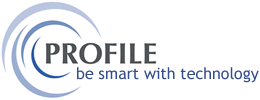
Welcome to another edition of Hints & Tips for Opera 3. We’re here to help you get the most out of your Opera 3 software with practical insights and efficiency-boosting features. In this edition, we’re sharing another useful tip that we hope you’ll find both beneficial and helpful.
The Auto Clear Function
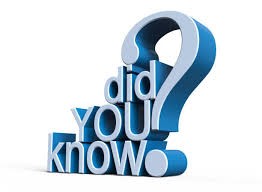
The Auto Clear function can significantly boost processing efficiency and reduce frustration during data entry.
When processing data and moving through data-entry fields, wouldn’t it be convenient if the previous value in the field was automatically selected, ready for you to type over it?
With Auto Clear enabled, this is exactly what happens!
How It Works
When you press the Tab key to move to the next field, the old value in the new field is automatically highlighted, so you can immediately start typing.
For example:
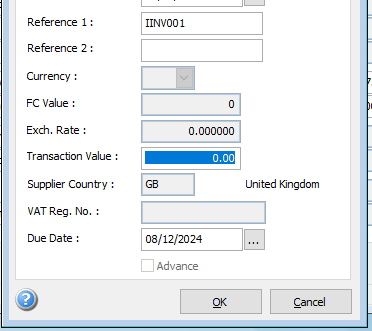
When tabbing from ‘Reference 2’ to the ‘Transaction Value’ field:
* The Transaction Value field is highlighted in full.
* It’s positioned perfectly, so you can simply start entering the new value without
needing to adjust the cursor manually.
This means no more fiddling with the mouse to position the cursor—just tab and
type!
Why It’s Useful
This feature is especially handy for date fields. Instead of manually deleting the old date or repositioning the cursor, you can simply start typing the new date.
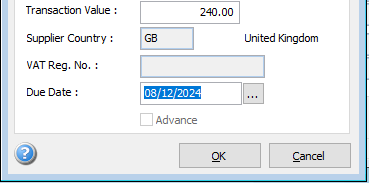
How to Enable Auto Clear
You can enable the Auto Clear function through your User Preferences:
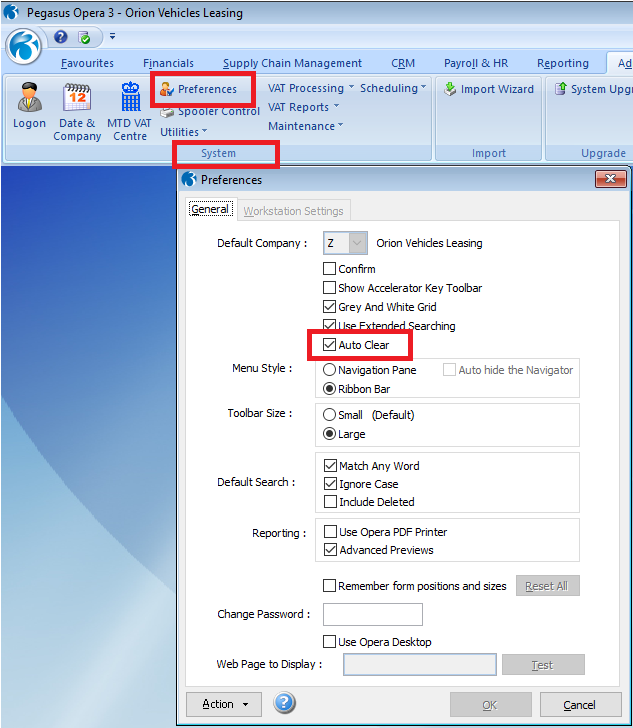
Navigate to your User Preferences menu.
Look for the Auto Clear setting.
Enable the option to activate this feature.
Save time, reduce frustration, and process data more efficiently by enabling Auto Clear today!
- The Profile Team